Fix Sea of Thieves Voice Chat Not Working
Gaming February 11th, 2022
I have a bunch of audio devices connected to my computer. I mostly use them for audio production, but sometimes I like to play a bit of Sea of Thieves. The problem is I can’t ever seem to get a microphone connected to any of my audio inputs to work with the in-game voice chat. Windows sees my microphone. Discord sees it. Xbox Game Chat sees it. Sea of thieves is like “you have a microphone?”
I used to sail around thinking I was talking to people, but nope, they couldn’t hear me. At some point Rare added a little speech bubble that appears when you are talking (along with mouth movements that sort-of sync to your speech). That’s helped with troubleshooting. At least I can tell when I’m not actually making friends.

Searching the Internets suggests that a lot of people have this problem, but the suggested fixes don’t work for everybody (including me!) I kept trying all the ideas, but to no avail.
- Set microphone as default device (more on this in a bit)
- Check microphone privacy settings
- Reinstall sound drivers (that’s your answer for everything)
- Restart Windows audio service
- Disable antivirus (not very safe!)
- Disable all sound inputs that aren’t the one you want to use (a clue?)
- If you have PTT enabled, make sure you are pushing the PTT button (push it real good)
- Make sure the microphone isn’t muted (if it was, everything else wouldn’t pick it up either)
Sea of thieves doesn’t give you any control over which audio inputs/outputs it uses, so you must select them in Windows.
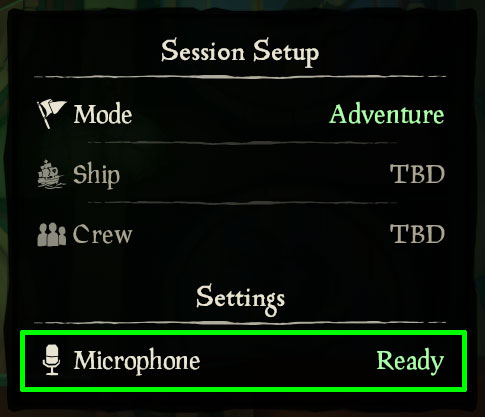
This is fine, but it seems SOT doesn’t always pay attention to this setting.
The Fix
It turns out Windows has separate settings for “Default Device” and “Default Communication Device”. You can’t see this in the fancy sound settings window.
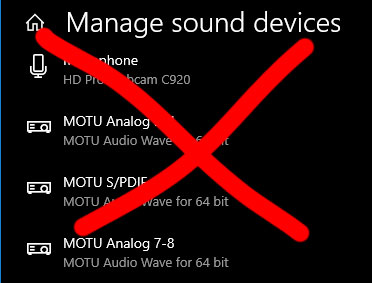
No, you have to go to the old-school Windows 95-looking sound settings window. To get there, right-click on the speaker icon in the bottom-right corner of the screen and click “Sounds”.
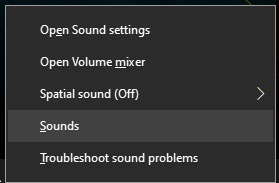
Select the “Recording” tab.
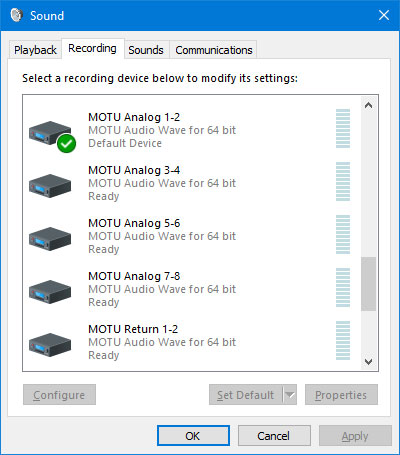
There you’ll see a list of all your input devices. The input you want to use for in-game chat may be set as default already, but if you scroll around a bit you may see another input that has a little phone icon next to it. This is your default communications device. This is what SOT is probably trying to use as a microphone.
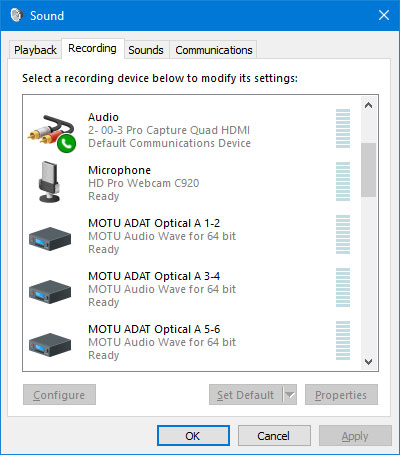
Scroll to the input you really want, right-click on it, and click “Set as Default Communication Device”. Click “OK”.
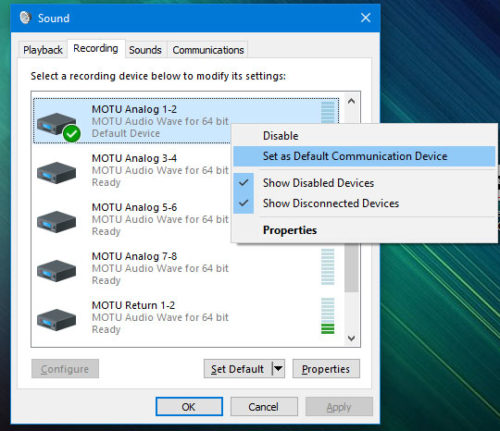
Now go back into Sea of Thieves and test out the voice chat. It might actually work now! This fixed the problem for me.
I think for the people that had luck disabling all their other inputs, it ended up switching the Default Communication Device to the desired input automatically since it was the only one left. This wasn’t really an option for me since I need all my inputs (all the inputs!).
Bonus tip: You might make sure the right default communication device is selected in the Playback tab too. My Minecraft text-to-speech always came out of some random monitor speakers I had hooked up instead of my regular speakers. It turns out this was the issue for that too.
Anyway, I didn’t see this suggestion on any other sites I looked at, so I figured I’d post about it in the hopes that it helps somebody. Now go find some booty!

